If you have a custom software project for iOS and want to access your iPhone from a virtual machine via USB for debugging or any other purpose, you may do it easily. All you need is a dedicated app for USB device redirection called USB Network Gate. In this tutorial, we’ll tell you how to connect an iPhone to a VMware guest OS using several efficient methods. Find the simple instructions below.
Contents
- Redirecting an iPhone to a virtual environment
- How to connect USB devices to a VMware virtual machine running
on VMware Fusion - Adding an iPhone to a virtual machine in the vSphere Client
- VMware Horizon Client as an efficient solution to run VMware virtual
desktop on iOS
Redirecting an iPhone to a virtual environment
USB Network Gate is a handy software tool that uses advanced port redirection technology for forwarding USB devices to virtual machines. It works perfectly well with VMWare, VirtualBox, Hyper-V, and many other virtualization apps. With this software, you can connect your iPhone, iPad, or any other USB device to a guest OS with nothing more than a few mouse clicks.
USB Network Gate - an easy way to access an iPhone in a virtual environment!
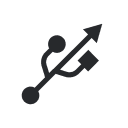
Here’s what you should do if you want to connect your iPhone to a VMware guest operating system:
- Install USB Network Gate on the host machine to which your iPhone is attached physically.
- Launch the software and open the “Local USB devices” tab. Find the iPhone in the device list and click “Share” next to it.
- Then, install the app on the guest OS and start it. Go to the “Remote USB devices” tab. Find the iPhone that you’ve just shared on the host and click the “Connect” button displayed next to the device name.
A detailed video guide on how to enable VMware iOS device passthrough with the help of USB Network Gate:
This is it! Now your device will appear in the VMware guest OS like it was connected to that virtual machine directly.
Connecting USB devices to a VMware virtual machine running on the VMware Fusion
Now let's imagine that you have an iPhone that needs to be connected to macOS running on a VMware virtual machine. For example, you want to connect your iPhone to Xcode running atop macOS. Below we’ll consider a simple way to do this.
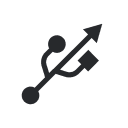
In order to redirect the iPhone to VMware,
take the following steps:
- Connect your device to the host computer using a USB cable.
- Make sure your computer recognizes the iPhone.
- Start VMware Fusion, select Mac OS X and power on the VM. Sign in to Mac OS X with your login credentials.
- In the main menu select VM > Removable Devices > Apple iPhone > Connect (Disconnect from Host). If everything is fine, iTunes will automatically open on Mac OS X and check iPhone. Or you will see a USB disk on your Mac desktop.
Adding an iPhone to a virtual machine in the vSphere Client
The VMware vSphere Client is a web-based application that connects to the vCenter Server and allows IT administrators to configure the host and operate its virtual machines. The VMware vSphere Client still has its place despite the fact that it was discontinued in vSphere version 6.0.
With VMware vSphere Client you can connect an iPhone to the host’s guest OS. Here’s how you do it:
- Be sure to attach your iPhone to the client computer that is connected to the ESXi host on which the guest OS is running.
- Verify that a USB controller is installed.
- In the vSphere Client inventory, choose the virtual machine and click the USB icon on the VM toolbar.
- Select the iPhone from the “Connect to USB Devices” drop-down menu.
- You will see the device status saying “Connecting”.
One connected, the iPhone will appear in the “USB Connections” drop-down menu and will be ready for use. You can access the device in the virtual machine until the VM is powered off. Also, the device remains connected to the guest OS as long as the vSphere Client is running and connected to the ESXi host.
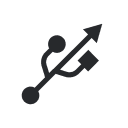
VMware Horizon Client as an efficient solution to run VMware virtual desktop
on iOS
VMware Horizon Client is a VMware view app for iPhone and iPad that makes it simple to work with your virtual desktop and hosted software from your iOS device. To download this solution, you can visit the VMware Downloads page or the App Store.
Installed on an iOS device, the Horizon Client app communicates with the View Connection Server that behaves as an intermediate between the client device and View desktops. After users enter credentials into Horizon Client, the View Connection Server authenticates them and provides access to their virtual desktops.

