Xcode

Xcode is Apple's IDE, made for producing software on Mac for use on iOS, iPadOS, macOS, tvOS, and watchOS. Free to download and use, the IDE is chiefly used by developers to create iPhone and iPad apps, as well as programs for the Mac.
● IDE for macOS
● Used for macOS, iOS, iPadOS, watchOS, tvOS development
● Free to download and use
● Code editor offers suggestions and corrections
● Support for Swift and other languages
● Interface design tools
Page last updated:
A long-standing tool for app production, Xcode is a well-known integrated development environment (IDE), enabling developers to write the code and compile apps that can be used on various devices and operating systems. As Apple's own IDE, it is primarily used for the development of apps within its own ecosystem, though it can be used for writing source code in a variety of languages for use in other projects.
As an entire suite, developers can use Xcode to design the user interface, write app code, compile code, test the code and app, and debug. On completing an app to a quality where it can be accepted for distribution, Xcode can submit the app to Apple's assorted App Store marketplaces.
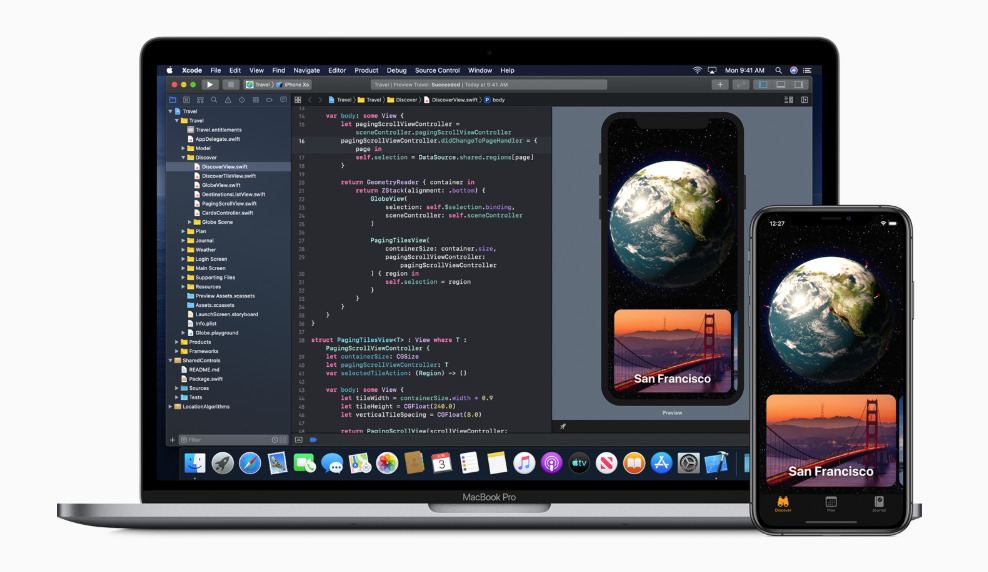 Xcode environment running on a MacBook Pro
Xcode environment running on a MacBook ProApple provides Xcode free to all macOS users, though in order to distribute apps via the different App Store versions, it requires an Apple Developer Program subscription, costing $99 per year.
Xcode is based on Project Builder, an IDE originally created by NeXT for the NeXTSTEP OS. Launched in 2003 for Mac OS X 10.3 Panther, Apple gave Xcode a new user interface to make it more useful for Mac software development.
Since its introduction, Apple gave Xcode a steady stream of updates over the years, adding support for newer operating systems and new features. Updates also saw the dropping of compatibility for legacy systems, such as PowerPC in Xcode 4.0, forcing developers to produce apps for Intel-based Macs.
Xcode is currently on version 11.3, and is available to download from the Mac App Store.
Writing Code in Xcode
The core of the Xcode suite is the IDE, which itself is also called Xcode. The application serves as the main interface for all other elements of the Xcode suite, displaying files that are being worked on and windows for other tools.
Similar to other development environments, developers type code into a file shown in a main window. As users type code, the IDE provides assistance in various ways, helping ensure users can produce clean and understandable code and minimize errors.
These can include color-coding the source code to reflect different elements of the coding language's structure. Depending on the selected development language, the IDE can even offer suggestions of what the developer may want to enter into a location, such as variable names.
The same system can also flag issues with how an element is coded, such as if expected symbols are missing or function names were typed incorrectly. In flagging errors, it also includes suggestions to fix the problem.
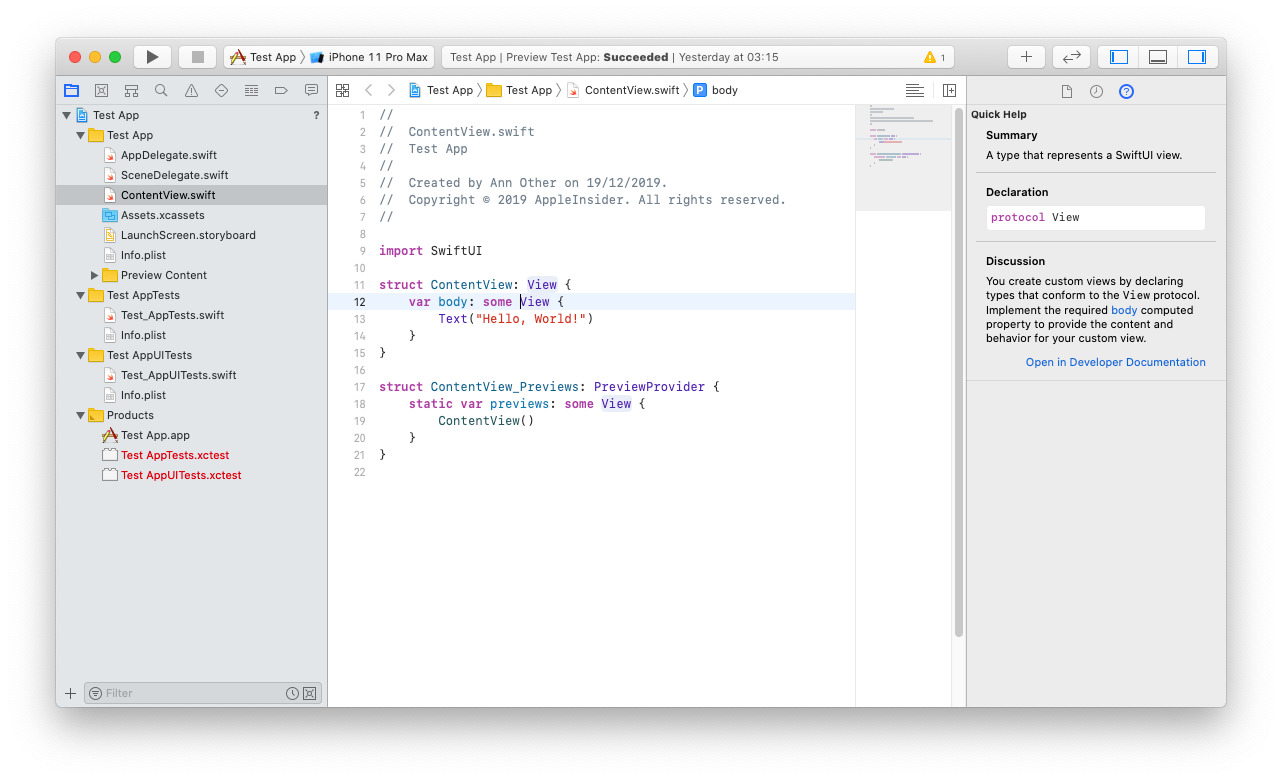
An example of how an app can appear in Xcode as it gets developed
Developers can keep multiple files open in tabs to switch between at will, with the interface updating depending on the kind of file being accessed or the task at hand. It is also possible to switch between files in a side-directory view, which shows all the files and folders used for a development project.
Xcode supports writing programs in Swift, AppleScript, C, C++, Objective-C, Objective-C++, Python, and Ruby, with third-party support also available for a number of other languages.
To assist with learning Xcode's features and app development, users can set up a so-called Playground to experiment with code. In this case, it offers various pre-made projects to educate the user and provide education, rather than teaching how to code as with the iPad's Swift Playgrounds.
SwiftUI
Apple strongly promotes Swift as its language of choice across all of its platforms, and as of Xcode 11, hints at the use of SwiftUI for development.
A key element of this is that SwiftUI apps are native on all Apple-owned platforms. Users can easily transplant core logic of a SwiftUI iPhone app to a macOS app and vice versa, with Xcode accounting for platform-specific elements in each version.
This is most apparent in one feature where Xcode can convert an iPad app into a native Mac app by ticking a single checkbox, leading to an app that can use keyboard and mouse rather than a touchscreen. The intent is to simplify the porting process of iPad apps for macOS, though developers have found the option does still require further refinement of the interface for iPad apps to be truly useful on the Mac.
As part of this, it automatically applies support for elements such as Dark Mode, localization, accessibility features, and dynamic type.
SwiftUI uses a declarative syntax, where the developer states what the user interface should do, such as listing items in a text field then defining the formatting of each field. This also extends to animations and other areas, with SwiftUI handling most of the work to get the code running for many different built-in effects.
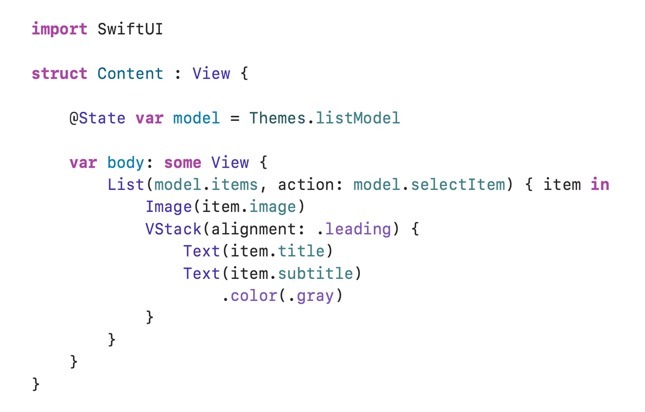 Apple's example of SwiftUI's declarative syntax.
Apple's example of SwiftUI's declarative syntax.Further in terms of design, useres can apply drag-and-drop elements in the design canvas and affect the code, while code changes also apply to the live preview. Xcode recompiles the changes as part of the app automatically in these instances, so the app is always editable while running.
Interface Design
The program also includes Interface Builder, a system that assists with creating an app user interface. The tool lays out parts of the in-development app, as well as designing menus, buttons, windows, and other elements.
Xcode includes an extensive built-in library of objects and assets for developers, and it supports assets developed elsewhere.
To assist with producing apps for various screen sizes and orientations, an Auto Layout system can automatically line up interface elements. This lets developers create responsive apps that appear visually similar across the Apple ecosystem, regardless of device orientation.
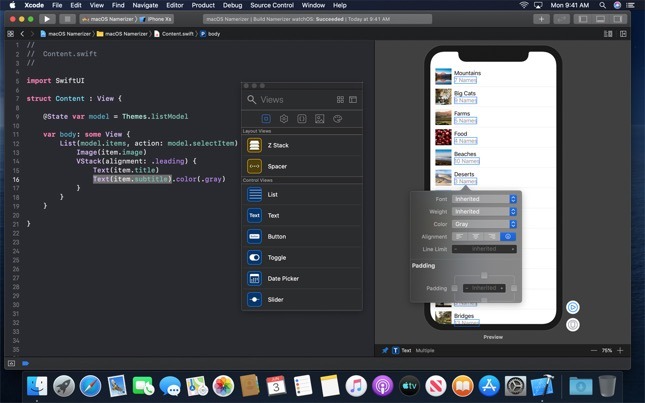 Apple's example of designing an iOS app's interface in Xcode
Apple's example of designing an iOS app's interface in XcodeInterface Builder can also prototype the interface quickly, connecting it to just-written source code in a preview panel. Users can employ the Storyboard for creating designs of individual screens, as well as visualizing how users navigate through the app's different screens.
A storyboard's UI controls can connect to code that regulates their behavior using the Assistant tool. In cases where the developer hasn't written any code for an element, the Assistant can create a stub for an action, for the developer to fill out later.
Xcode Version Control
Xcode stores projects in Git repositories, a common way of containing an app during development. As well as accessing remote and public Git repositories, Xcode is capable of creating local Git repositories for new projects.
In cases where multiple people are working on a project, version control keeps track of development changes. In Xcode's Version editor, it can keep track of when changes were made and submitted to the repository, as well as who made the change.