How to Install Homebrew on Mac

Advanced Mac users may appreciate using the Homebrew package manager, which greatly simplifies the process of installing command line software and tools on a Mac.
For example, if you want to easily install favorite command line tools on a Mac like cask, htop, wget, nmap, tree, irssi, links, colordiff, or virtually any other familiar unix command line utility, you can do so with a simple command. Homebrew downloads and builds the package for you.
This is obviously aimed at more technically savvy Mac users who spend a lot of time at the command line. While there’s no particular issue for novice users installing Homebrew on their Mac, the odds of novices finding it useful are slim, unless they intend to embark on learning the command line environment. Contrast that to power users who practically live in a terminal environment, whether longtime Mac users or migrating to the platform from the Windows or Linux world, who will immediately see the value of Homebrew.
Requirements for Installing Homebrew on Mac OS
prerequisites to installing Homebrew on a Mac include the following:
- A Mac running Mac OS X 10.10 or later, though earlier versions are sort of supported
- Command Line Tools must be installed on the Mac (either independently or through Xcode)
- Knowledge of the command line and using bash or zsh
Assuming you’re interested in installing Homebrew and meet those requirements, then the rest is equally straight forward.
How to Install Homebrew on Mac OS
The simplest way to install Homebrew is through ruby and curl, accomplished with a single command. This approach is the same for installing Homebrew in all supported versions of Mac OS and Mac OS X.
- Open the “Terminal” application, found in /Applications/Utilities/
- Enter the following command into a single line of the terminal:
- Hit Return and you’ll see a series of lines about what the script will install and where, hit Return again to agree or hit Escape to cancel
- Enter the administrator password (required by sudo execution) to begin installation
For MacOS Catalina, macOS Mojave, and MacOS Big Sur:/bin/bash -c "$(curl -fsSL https://raw.githubusercontent.com/Homebrew/install/master/install.sh)"
For macOS High Sierra, Sierra, El Capitan, and earlier:/usr/bin/ruby -e "$(curl -fsSL https://raw.githubusercontent.com/Homebrew/install/master/install)"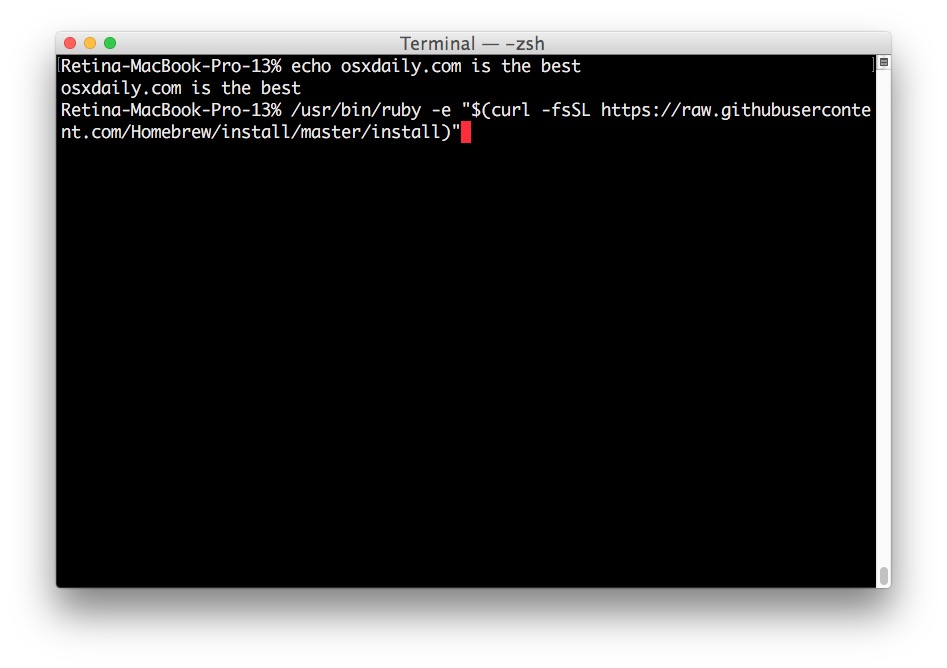
Installation of Homebrew will take a while depending on the speed of your Mac and internet connection, as each necessary package is downloaded and installed by the script.
When complete, you will see an “Installation successful!” message.
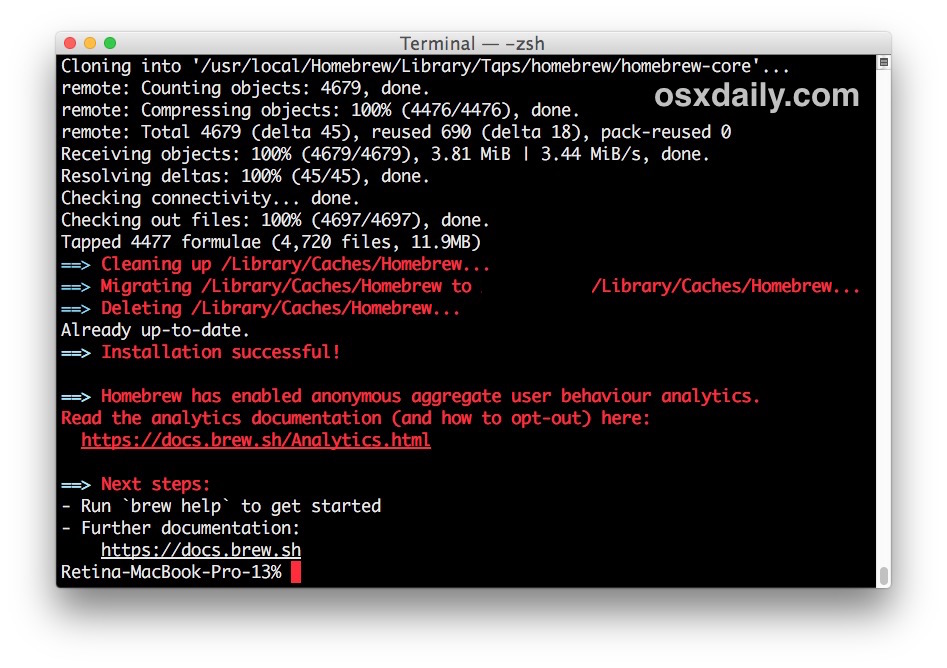
Now you’re ready to install software packages through Homebrew, or you can read the help documentation with the following command:
brew help
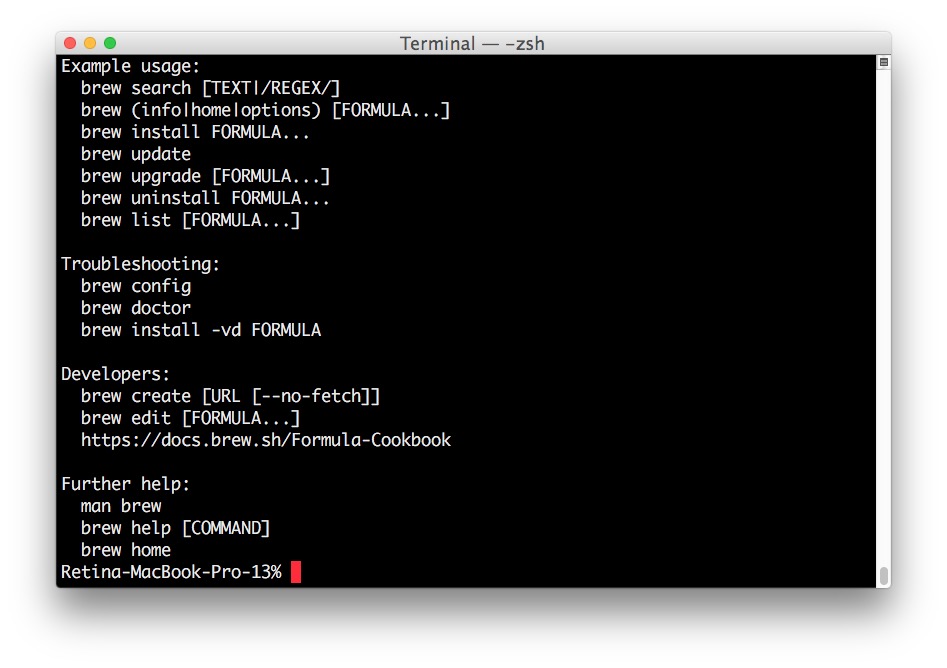
Installing Software Packages through Homebrew on Mac
Installing packages with Homebrew is super easy, just use the following syntax:
brew install [package name]
For example, to install wget through Homebrew you could use the following syntax:
brew install wget
Simple, easy. Once complete you can run wget as usual.
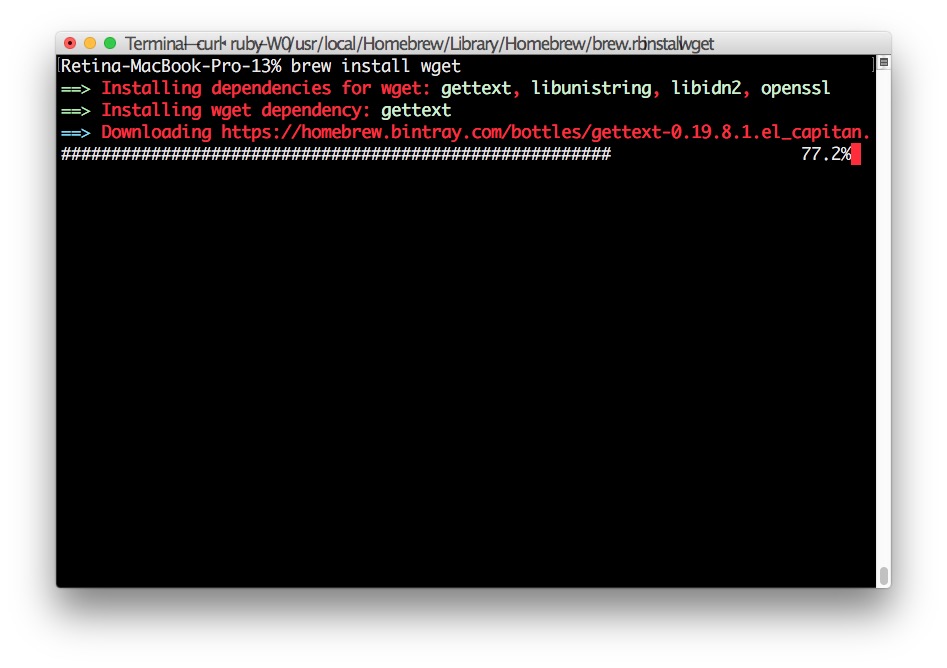
A quick side note; Homebrew is not the only way to install command line software, you can install command line tools on a Mac yourself and then compile and make software independently. For example, we discuss installing wget on Mac OS without Homebrew here and it uses the typical configure and make process. There’s nothing wrong with that approach (and arguably it might be preferable for users who want limited packages and a slimmer footprint) but if you’re accustomed to a package manager like dpkg, apt-get, or rpm you’ll almost certainly appreciate and prefer to use Homebrew.
How to Disable Homebrew Analytics Tracking
Homebrew now defaults to using anonymized behavioral analytics tracking. If you do not want to participate in that or you’d just rather disable the feature to reduce network traffic or for privacy purposes, or whatever other reason, you can run the following command after successfully installing Homebrew on a Mac. This will opt out of Homebrew analytics:
brew analytics off
Hit return and after a moment or so the analytics tracking in Homebrew will be disabled.
How to Remove HomeBrew from a Mac
If you have installed Homebrew but later decide you want to remove Homebrew from a Mac for some reason or another, you can uninstall it with another ruby script run from the command line, choose the script that aligns with your version of MacOS:
Removing Homebrew in MacOS Catalina, macOS Big Sur, and MacOS Mojave:
/bin/bash -c "$(curl -fsSL https://raw.githubusercontent.com/Homebrew/install/master/uninstall.sh)"
Removing Homebrew from MacOS High Sierra, Sierra, El Capitan, and earlier:ruby -e "$(curl -fsSL https://raw.githubusercontent.com/Homebrew/install/master/uninstall)"
Alternatively, you could download that “uninstall” script directly and run it yourself.
Enjoy Homebrew!
Related articles:
- How to Find Where Homebrew Packages Are Installed on Mac
- How to Uninstall Homebrew from Mac OS
- Installing HomeBrew on Apple Silicon Macs Natively Supported
- How to Uninstall Packages with Homebrew




Hi All,
Whenever I try to install nvm, I am getting below ERROR. What might be cause.
==> Searching for similarly named formulae…
Error: No similarly named formulae found.
Error: No available formula or cask with the name “nvm”.
==> Searching for a previously deleted formula (in the last month)…
Error: No previously deleted formula found.
==> Searching taps on GitHub…
Running macOS Catalina v10.15.7, have updated XCode and command line tools but getting an error for github. Any ideas?
==> /usr/bin/sudo /usr/sbin/chown chuckrobertson:admin /usr/local/Homebrew
==> Downloading and installing Homebrew…
git@github.com: Permission denied (publickey).
fatal: Could not read from remote repository.
Please make sure you have the correct access rights
and the repository exists.
Failed during: git fetch –force origin
My mac system is saying Error: Git must be installed and in my path before i can install homebrew and have installed git on my mac but its not still working
On Big Sur I had to add .sh at the end.
% /bin/bash -c “$(curl -fsSL https://raw.githubusercontent.com/Homebrew/install/master/install)”
/bin/bash: line 2: STDERR.print: command not found
/bin/bash: line 9: Kernel.exec: command not found
I’m having no success installing Homebrew on my MBP running 10.14.6. This is what I get:
Last login: Mon Nov 23 15:08:10 on ttys000
RPGs-MacBook-Pro:~ rpg$ ruby -e “$(curl -fsSL https://raw.githubusercontent.com/Homebrew/install/master/install)”
curl: (60) SSL certificate problem: self signed certificate in certificate chain
More details here: https://curl.haxx.se/docs/sslcerts.html
curl performs SSL certificate verification by default, using a “bundle”
of Certificate Authority (CA) public keys (CA certs). If the default
bundle file isn’t adequate, you can specify an alternate file
using the –cacert option.
If this HTTPS server uses a certificate signed by a CA represented in
the bundle, the certificate verification probably failed due to a
problem with the certificate (it might be expired, or the name might
not match the domain name in the URL).
If you’d like to turn off curl’s verification of the certificate, use
the -k (or –insecure) option.
HTTPS-proxy has similar options –proxy-cacert and –proxy-insecure.
RPGs-MacBook-Pro:~ rpg$
Thoughts?
You might want to make sure your computer clock is set accurately, sometimes if it’s off or wrong, it can trigger SSL issues.
It could also be a temporary problem with the SSL cert itself, so simply trying again in a few hours (or longer) may resolve the issue on its own.
Am getting the following message.
Homewbrew did not install.
It’s for a Mac, running macOS Catalina v10.15.7
Unstall and re-install many times … looking, modied the read-write for folders and files …
Anyone any idea please ?
Press RETURN to continue or any other key to abort
==> Downloading and installing Homebrew…
error: could not lock config file /usr/local/Homebrew/.git/config: Permission denied
fatal: could not set ‘core.repositoryformatversion’ to ‘0’
Failed during: git init -q
Do you have command line tools installed through Xcode?
You can install command line tools from Apple via here:
https://developer.apple.com/download/more/
Or at the command line:
xcode-select --installThat should give you git etc
I’m getting this line and nothing more…
HEAD is now at 06f078fad Merge pull request #8072 from maxim-belkin/utf8-fix
hit return means which button
enter
FYI, Catalina (v10.15.4) deprecated the Ruby installer and switched to Bash. You’ll get a warning if you try to install Brew with your Ruby command and instead direct you to use:
/bin/bash -c “$(curl -fsSL https://raw.githubusercontent.com/Homebrew/install/master/install.sh)”
It’s not limited to Catalina.
We got the same message on Mojave version 10.14.6 as well. Perhaps OSXDaily can update this article with both version for different users.
For installing Homebrew in MacOS Big Sur, MacOS Catalina, and MacOS Mojave, try the following:
/bin/bash -c "$(curl -fsSL https://raw.githubusercontent.com/Homebrew/install/master/install.sh)"Article has been updated to reflect this, thanks for the comments!
I need a help totally fu*kedup my MacBook
I got to the point of needing a password. I know my password, but there doesn’t seem to be a spot to type it…there’s no cursor/box/etc and nothing happens when I type. Help?
see https://osxdaily.com/2015/02/04/terminal-wont-show-password-when-typed/
Any idea why I would get the message “Illegal variable name” when I enter
/usr/bin/ruby -e “$(curl -fsSL https://raw.githubusercontent.com/Homebrew/install/master/install)”
on the Terminal command line?
Hi,
Sounds like you are using tcsh instead of bash. Would you please try:
% bash
$ /usr/bin/ruby -e “$(curl -fsSL https://raw.githubusercontent.com/Homebrew/install/master/install)”
$
Running macOS X 10.13.6 and get the following message in Terminal when trying to install Homebrew:
Illegal variable name.
Xcode and Command Line Tools are installed.
Ideas? Thanks.
Check your syntax, there may be something wrong in the typed syntax itself if you are seeing an illegal variable name error when trying to run the initial installer for Homebrew.
Try using this code exactly as typed:
/usr/bin/ruby -e "$(curl -fsSL https://raw.githubusercontent.com/Homebrew/install/master/install)"Remember that syntax at the command line has to be exact and precise, one small letter difference is enough to make something not work as intended (or at all).
Hope that helps!
it is cool
Great tutorial, thanks. Other helpful Homebrew tips include;
brew doctorand
brew info packagenameHellow,
I couldn’t install homebrew on mac OS X 10.8.5.
In the terminal I have the following message of error. Can you please help about this problem. Thank you…
curl: (35) error:1407742E:SSL routines:SSL23_GET_SERVER_HELLO:tlsv1 alert protocol version
Failed during: /bin/bash -o pipefail -c ‘/usr/bin/curl -fsSL https://github.com/Homebrew/brew/tarball/master | /usr/bin/tar xz -m –strip 1′
For installing Homebrew on Mac OS / Mac OS X older versions, before macOS Mojave 10.14, High Sierra, Sierra 10.12, El Capitan 10.11, etc
You probably need to install Xcode and Command Line Tools on the Mac first before you can install Homebrew on that Mac OS version.
So first get command line tools:
xcode-select --installFrom: https://osxdaily.com/2014/02/12/install-command-line-tools-mac-os-x/
Then: older Mac OS versions you must run the proper ruby command with curl –insecure flag to retrieve the Homebrew install script, the proper curl flag must be used because older macOS does not have curl with HTTPS support so it has to be insecure first. But after you install Homebrew, the newer curl is installed with HTTPS support.
/usr/bin/ruby -e "$(curl --insecure -fsSL https://raw.githubusercontent.com/Homebrew/install/master/install)"From: https://docs.brew.sh/Installation
It is possible you are getting the command wrong too, but it is possible Homebrew is not compatible with your MacOS version though I don’t think that is as likely.
Good luck! I have Homebrew working fine for me on my Macs with various system software releases, like Mojave, Sierra, El Capitan, Mavericks, etc.
Thanks this work for me…
My Error:
{
remote: Enumerating objects: 37, done.
remote: Counting objects: 100% (37/37), done.
remote: Compressing objects: 100% (36/36), done.
error: RPC failed; curl 56 LibreSSL SSL_read: SSL_ERROR_SYSCALL, errno 54
fatal: the remote end hung up unexpectedly
fatal: early EOF
fatal: index-pack failed
Failed during: git fetch origin master:refs/remotes/origin/master –tags –force
}
Solution of Problem:
1. xcode-select –install
2. /usr/bin/ruby -e “$(curl –insecure -fsSL https://raw.githubusercontent.com/Homebrew/install/master/install)”
Find stuff via:
brew search [stuff]
then
brew install [stuff]
There is also a website to search
http://searchbrew.com
BTW, thanks for the analytics info!
I guess I was late to the party but recently needed telnet in 10.13. This saved me from having to fire up an XP machine to talk to our HVAC.
First thing to do is look through what you can install. This is just the base:
http://formulae.brew.sh/repos/Homebrew/homebrew-core/browse/a