You can upload new documents directly to Google Docs and convert the files into Google Docs files.
Upload a Document
In addition to creating new documents directly, you can upload existing documents that you can open in Google Docs.
- Click New.
- Select File upload.
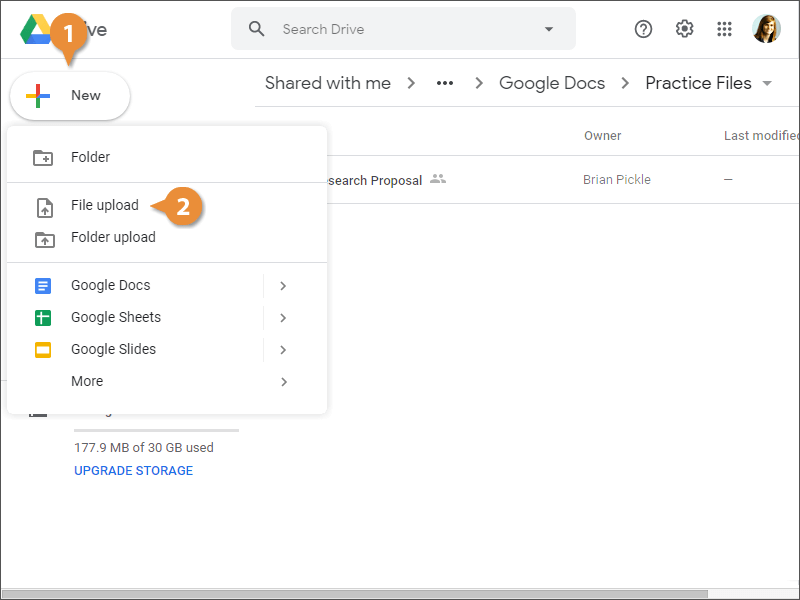
Now select a document to upload. Google Docs will be able to convert most types of documents, including Microsoft Word documents, PDF files, and Rich Text documents.
- Select a document to upload.
- Click Open.
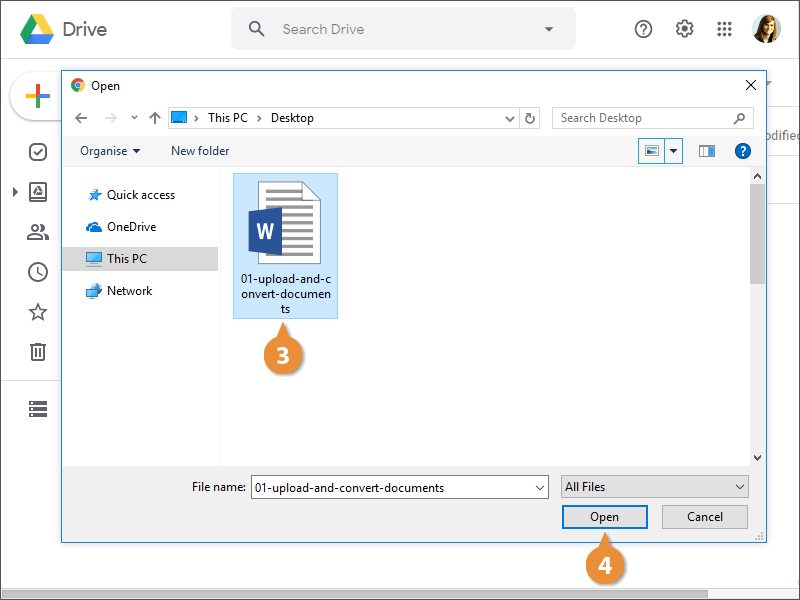
The file is uploaded and appears in Google Drive.
Convert a Document
Once a file is uploaded, you can preview the original file and convert it to a Google Docs format.
- Double-click an uploaded document.
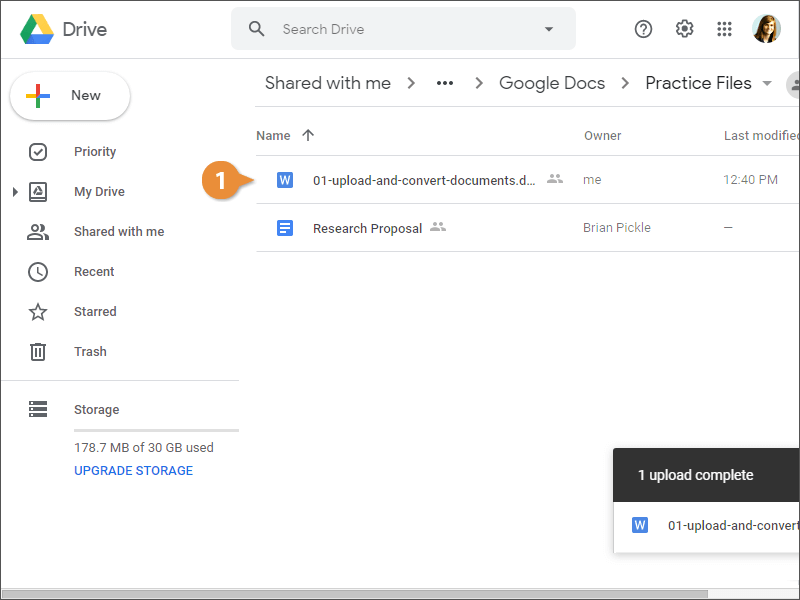
- Click Open with Google Docs.
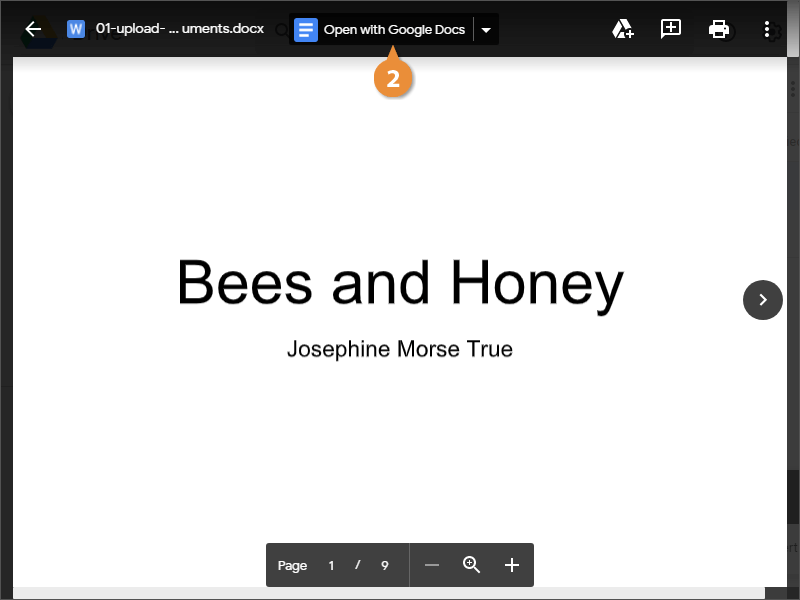
- Click File on the menu bar.
- Select Save as Google Docs.
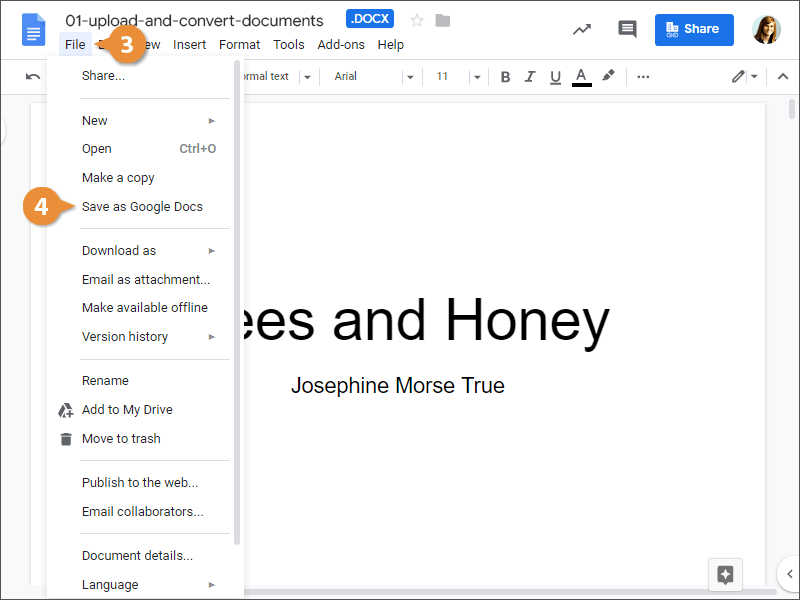
While previewing a document, you can choose to comment on it, print it, download it, and more.
Though you’re viewing the document in Docs, you can see by the .DOCX file extension that it’s still in the Word format.
You can see that the original Word document and the converted Docs file are both saved to Google Drive.


